In this article we will look at the steps needed to look at just your Google organic traffic in Google Analytics. Looking at just the Google organic traffic can be helpful when trying to determine whether your site has been affected by a change in Google's algorithm.
What is Google Organic Traffic?
Organic traffic excludes traffic from sources like Pay Per Click ads (Adwords), Social shares (i.e. Facebook and Twitter), and people who visit your site by clicking on a link to the site. If we are looking at just the Google Organic traffic, this means that we are looking at only traffic that Google has sent from people who are searching Google and clicking on a non-ad result.
Why look at just the Google Organic Traffic?
If you're trying to determine whether a Google Algorithm change like Panda, Penguin or Phantom (i.e. Quality Updates) has affected your site, it's important to look at just the Google organic traffic. If you run a lot of PPC ads, or have a lot of visits from social shares, you may miss the change that happened coincidental with a Google algorithm change.
Take a look at this site. They saw a big jump up immediately after the March 23, 2012 Panda update:
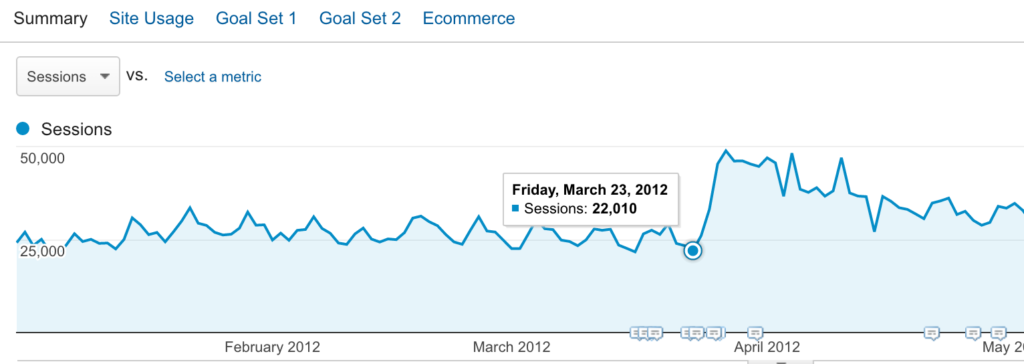
That's impressive, isn't it?
But, what if I told you that this was looking at all traffic, not just Google organic traffic? Would that make a difference?
IT DOES!
Here is the same website, looking at just Google organic traffic for that same time period:
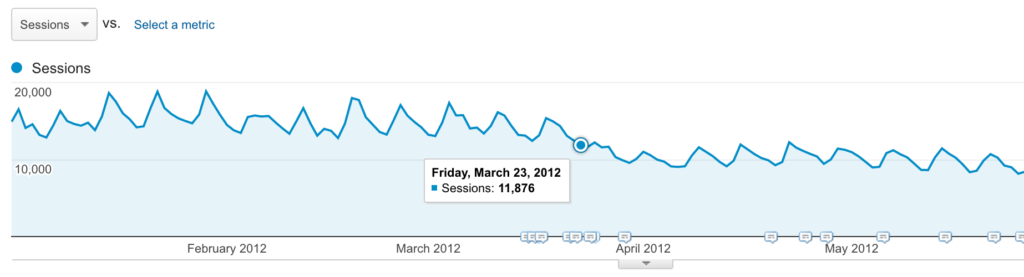
Wow. This site did not improve with Panda on March 23, 2012. Rather, it saw a significant hit!
So what caused the difference? It just happened that on March 23, 2012, this site started running a large PPC ad campaign. Here is traffic from that source alone:
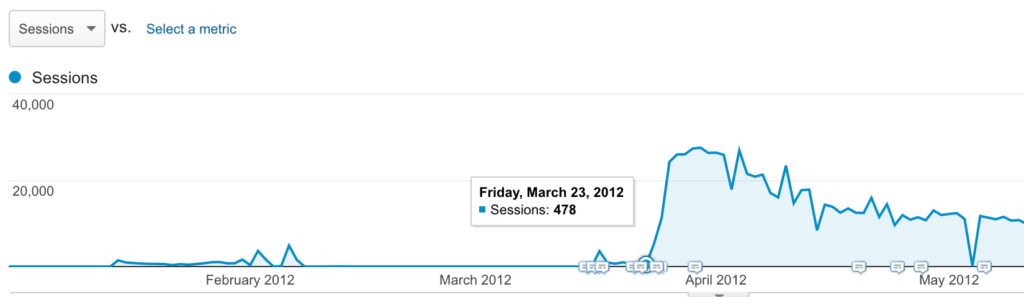
If we had looked at all traffic, and not just the Google organic traffic, we would never know that this website has issues with the Panda algorithm.
How to do it
1) Set the date back far enough
Change the date in Google analytics in the top right corner, so that you can get a good view of the time period that you want. I find that the longer the time period, the more obvious an algorithm hit is. I usually like to look at traffic one year at a time and then zoom in closer when I suspect a problem:
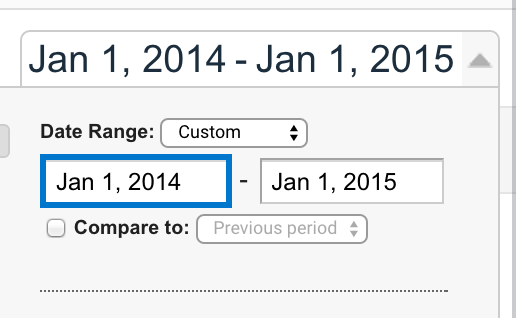
2) Acquisition --> All Traffic --> Source/Medium
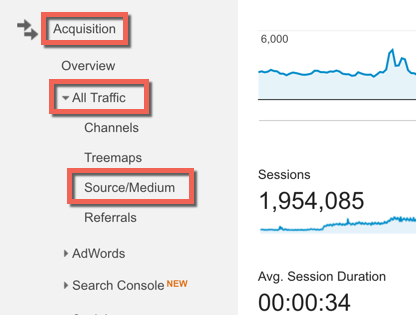
3) Google/Organic
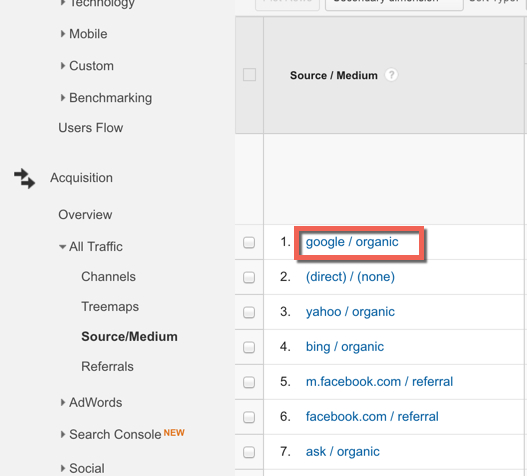
Follow those steps and you'll get a good picture of just the organic traffic that came from Google. If you have been affected by an algorithm change, then you will see a drop or increase that happened on the day that that change was suspected.
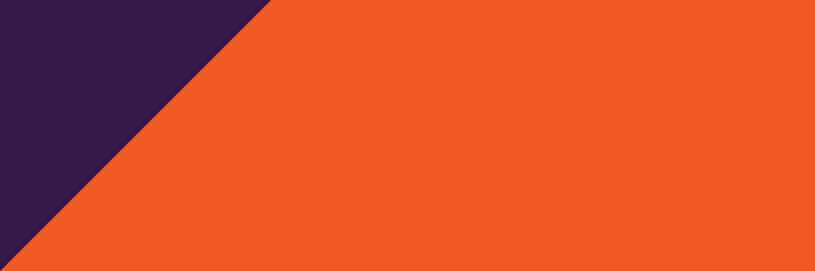


Comments
Better yet, make it into a segment so you can drop it into any report.
Here’s a good clip on how to create an advanced segment to slice and dice your web traffic: https://www.youtube.com/watch?v=Q1aCmHYkIsI