Did you know that there are two working versions of Google Search Console? You can access the “old” version of GSC here. However, most of what you will find useful in GSC is currently available in the “new” version which you can reach here.
If an SEO has asked for access to GSC, really you only need to add them in the “new” version.
How to add a user to GSC
Click on “Settings” and then click on the arrow next to “Users and permissions”:
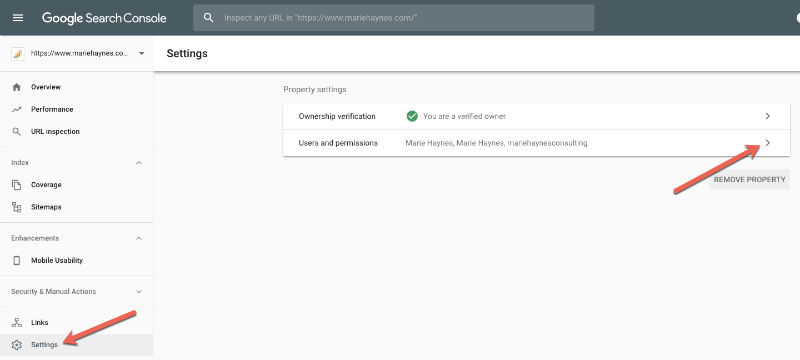
Next, click the blue “Add user” button in the top right corner:
![]()
Then, you can enter the email address that the SEO company has asked you to add:
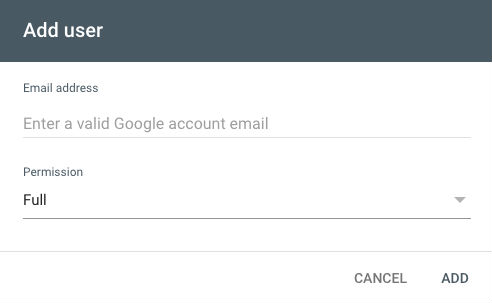
Note: This address has to be either a Gmail account, or a Google Apps account.
Should you grant full or restricted access?
In most cases, restricted access is fine. However, there are a few possible reasons why you may need to add someone with full access. Here are some reasons why you would grant full access rather than restricted:
- If you want them to have access to your disavow tool.
- If they need to be able to submit urls via fetch and render.
- If they will need to be able to file a reconsideration request for a manual action.
- If they want to submit sitemaps.
You can read this Google help post for a full list of permissions granted to full/restricted users.
Note: If you are reading this page because you are hiring the MHC team to audit your links, then we will need full access (not restricted), so that we can access the disavow tool for your site.
If I have the http version of my site in GSC do I need to add https as well?
Yes. If you have an https version of your site, Google treats this as a separate GSC property. You’ll find that there is very little, or even no data in the http version:
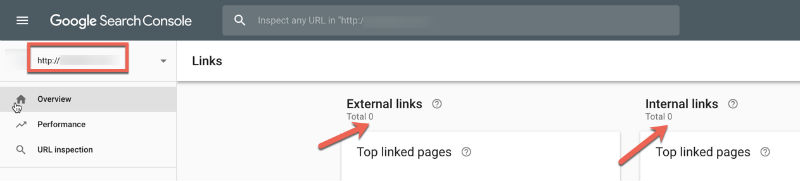
To do this, click on the down arrow in the top left, and select “Add property”:
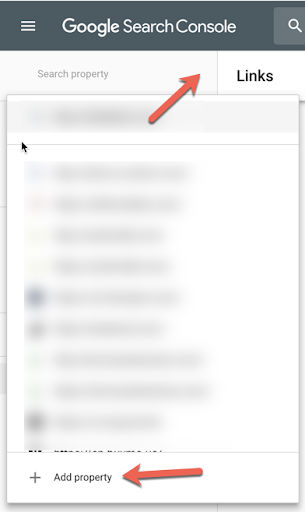
You will then be asked for the url that you want to add. This is where you add the https version of your url. For example, https://example.com.
If you’re not sure whether or not to include the “www” in your url, you can check what Google thinks is the canonical by doing a site: search for your site. Search for:
site:yourdomain.com
Does Google show links with www or without? Note: If there is a mixture, then this is something that you will want to consult with a good SEO company in order to fix!
You will now be given a few possible ways to verify your https version of your site. The easiest, in our opinion is to download the small file that Google gives you and then upload it to the root directory of your website. This is the directory that hosts your index.html (or index.php) file.
If you are not sure how to do that, then you can do the following:
Add a meta tag
If you have the ability to edit the html of your site, this is easy as well.
Click on Google Analytics verification
This will work instantly if you use the GA script in the <head> of your site. If you are not sure whether you have this option, you can go ahead and try it and see if it works.
There are other options as well, but these tend to be rather technical.
Note: If you have been directed to this page by the MHC as we need you to add us to search console and you are not sure how to add the verification file to GSC, let us know and we would be happy to help.
How long does it take for data to populate once you have added your https version to GSC?
It can take a few days to a few weeks for this data to be up to date. If you are doing a link audit, you will want to regularly check to see how many links Google is reporting.
You can do this by selecting “Links” in the left sidebar:
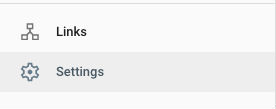
You’ll then see a number for “External links”:
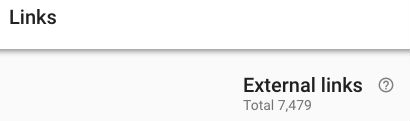
Once that number has been relatively stable for a few days, then you can feel comfortable that you have as much link information as GSC will give you. Again, this could take a few days to weeks depending on the size of your link profile.
Have additional questions?
We wrote this post as we have had a lot of requests for help with this matter. If you have additional questions about adding users to GSC, please let us know and we’ll do our best to help.
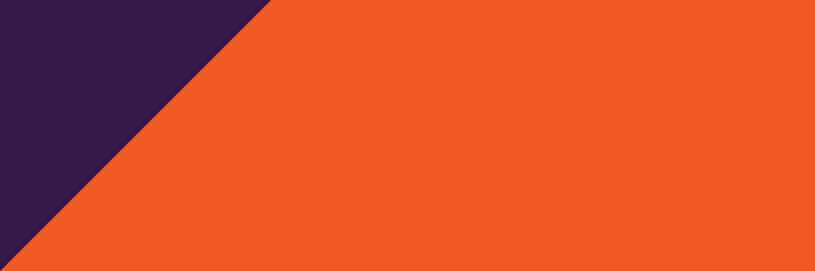


Comments
Hi Marie – I have a question regarding your article on “how to add new user to Google Search Console” – once you are assigned as a New User for Google Search Console, how does that new user go about logging in without having to go through the “verification” process of uploading the code, etc??
Thank you!
Hi Dianna. Once you’re added as a new user, you shouldn’t have to repeat verification each time. You should be just able to log in via the Google account that was added.